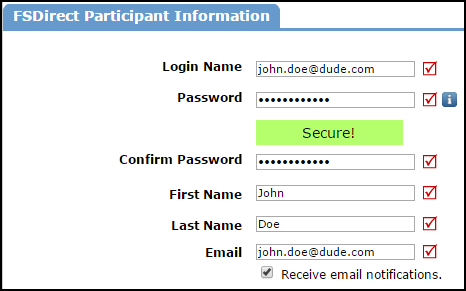User Role Descriptions & Adding a User
There are five different user roles in FSDirect. Each role offers a different level of access in the system and will see slightly different views on their home page. All roles have the ability to enter new schedules into the system.
User Roles
Administrator
An Administrator has access to the entire system, including the account setup. They see all schedules on the home page and calendar. Administrators can activate schedules and create invoices. You can have as many Administrators as you need.
Site Administrator I
The Site Administrator I can be defined as anyone that may need to approve or decline schedules for a location. On the home page, they only see schedules for their assigned locations; however they can see events taking place at any location by viewing the calendar. They can only approve schedules for their locations. They cannot activate a schedule, cancel events, or create invoices.
Site Administrator II
The Site Administrator II can be defined as anyone that may need to approve, activate, decline, or cancel schedules for a location. They have access to all portions of the system except the account setup. On the home page, they only see schedules for their assigned locations; however they can see events taking place at any location by viewing the calendar. They can approve and activate schedules only for their assigned location(s). They can also cancel events and create invoices if needed.
A Site Administrator II can perform more functions than a Site Administrator I.
| Approve | Activate | Decline | Cancel | Create Invoice | |
| Site Administrator I |

|

|
|||
| Site Administrator II |

|

|

|

|

|
Service Provider
The Service Provider can be defined as anyone who may need to perform a task for an event. This role is view only. They can see their assigned tasks on their home page. They have a calendar tab and can see what events are taking place at all locations. They also have access to run calendar reports which show tasks needed for the events. They use the Requester portal to submit facility usage requests. (Example: custodians, HVAC technicians, audio visual technicians, security, kitchen staff)
Requester
Requesters are those who will request facility usage. They can submit requests for any location and also view any requests they have submitted.
Comptroller
The Comptroller is not an actual user role in FSDirect, rather it is an extra level of responsibility above the role. If the system does not know who the schedule request should be assigned to, either through a lack of or an error in the routing rules, it will automatically route the request to the comptroller. Only one user can be designated as the comptroller for the account.
How to Add Users
-
Click on the Account Setup tab.
-
Hover your mouse over the Shortcuts menu and select FSDirect Users.
-
If you have users in other Dude Solutions applications, you will see a Registered Users option. The Registered Users drop down list will show all users in other Dude Solutions applications that are not users in FSDirect. If the person you wish to add is in that list, select their name and click Add This User.
-
If the person is not in the list, click the New User button.
Adding Registered Users
-
After clicking the Add This User button, you will need to select the Role for this user.
-
Check the box if you want this user to be the Comptroller for the account.
- Click Next Step to continue.
-
On the FSDirect Participant Information screen, the user's login name, password, and contact information will automatically be pulled from the information in their existing Dude Solutions account. The rest of the fields on this page are not required and can be added at any time.
- Click Save/Next Step to continue.
-
If the person that you are adding is a Site Administrator I or II, you will see one additional screen where you will need to assign them to a location. Click Next Step to save.
Adding New Users
-
After clicking the New User button, you will need to select the Role for this user.
- Check the box if you want this user to be the Comptroller for the account.
- Click Next Step to continue.
-
On the FSDirect Participant Information screen, you will need to enter a Login Name, Password, First and Last Name, and Email Address for the user account. Please make note of a few items when establishing a new user:
-
Login Name - No character limit, but the name must be unique to all of our Dude Solutions clients. We recommend using the person's email address as their Login Name.
-
Password - Must be at least 8 characters and contain at least one of the following: one mixed case letter, one number, and/or one special character. *Note: You will see a notice that the password is unacceptable until you meet these requirements.
-
Email Address - Enter a valid email address for the user.
-
Receive email notifications - If the user does not want to receive any automatic email notifications, uncheck this box. *Note: Unchecking this box will not prevent the user from receiving a password reset email.
-
- Click Next Step to save.
- If the person that you are adding is a Site Administrator I or II, you will see one additional screen where you will need to assign them to a Location.
- Click Next Step to save.